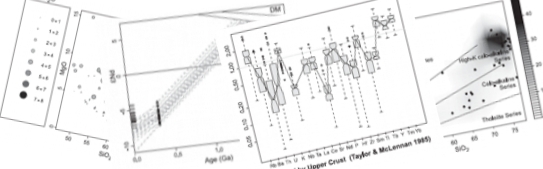GCDkit versions available
| Version | Release date | GCDkit Win Installer | R Win Installer | Patch | Library (advanced users) |
Changes |
| 6.2 | January 13, 2024 | GCDkit_6.2_for_R4.1.3.zip GCDkit_6.2_for_R 4.1.3_offline.zip | R 4.1.3 | GCDkit_6.2.zip GCDkit_6.2.tar.gz |
||
| Legacy versions (download & run instructions) | ||||||
| 6.1 | July 8, 2022 | GCDkit_6.1_for_R4.1.3.zip | R 4.1.3 | GCDkit_6.1.zip GCDkit_6.1.tar.gz |
||
| 6.0 | Aug. 16, 2019 | GCDkit6.0_for_R3.6.0.zip | R 3.6.0 | GCDkit_6.0.zip GCDkit_6.0.tar.gz |
||
| 5.0 | Mar. 28, 2018 | GCDkit5.0_for_R3.4.3.zip | R 3.4.3 | GCDkit_5.0.zip GCDkit_5.0.tar.gz |
||
| 4.1 | Feb. 10, 2016 | GCDkit4.1_for_R3.2.1.exe | R 3.2.1 | GCDkit_4.1.zip | ||
| 4.00 | Nov. 15, 2015 | GCDkit4.00_for_R3.2.1.exe | R 3.2.1 | GCDkit_4.00.zip | ||
| 3.00 | May 11, 2013 | GCDkit3.00_for_R2.13.2.exe | R 2.13.2 | patch | ||
| 2.3 | May 11, 2008 | GCDkit2.3_for_R2.7.0.exe | R 2.7.0 | |||
Windows download & run instructions
Internet connection available during installation
- Log into your PC with admin rights (if you can)
- Download appropriate version of R for Windows (i.e R 4.1.3 for GCDkit 6.2). The R is also available from numerous mirrors worldwide.
- To install R, run the downloaded executable file. Select the target installation directory and follow further instructions of the installation wizard.
- Important: when prompted, select a Custom installation and SDI (multiple windows) interface. If behind proxy, select Internet2.
- Download the GCDkit installer from http://www.gcdkit.org.
- Gain administrative rights if you want to have the Desktop shortcut created automatically (the rest of installation should work without admin rights, though)
- Connect to Internet; the working Internet connection is needed, unless packages
sp,R2HTML,RODBCandXMLhave been installed beforehand - Unpack the .zip archive into a convenient temporary directory.
- Run RGUI, 32 bit version (shortcut labelled R i386).
- Drag and drop the file
@INSTALL.rfrom the temporary installation directory onto the R Console window and follow the instructions. The@INSTALL.rfile can be also located and loaded using 'File > Source R code...' menu. - The support libraries will be downloaded from Internet; the system will ask you to select a mirror near you. You may be prompted to create your own personal library – confirm it, this is ok. Libraries
GCDkit,sp,R2HTML,RODBCandXMLare mandatory, recommended are alsorgdal,tkrplot, andcurlused for map tool in the EarthChem module - Shortcut should have been created automatically; if not, follow the instructions on the error screen
- To run the programme, double click the GCDkit shortcut and R should start automatically loading GCDkit on the fly.
- In case of problems, refer to the Readme1st.txt file, or even the detailed installation instructions.
- Read instructions in menu 'GCDkit > Help' or documentation.
Offline installation
- Log into your PC with admin rights (if you can)
- Download appropriate version of R for Windows (i.e R 4.1.3 for GCDkit 6.2). The R is also available from numerous mirrors worldwide.
- To install R, run the downloaded executable file. Make sure that it is installed in the C:\R folder. Otherwise no shortcut is created on your desktop.
- Select a Custom installation and SDI (multiple windows) interface.
- Download the GCDkit off-line installer from http://www.gcdkit.org.
- Unpack the .zip archive into a convenient temporary directory.
- Run RGUI, 32 bit version (shortcut labelled R i386).
- Drag and drop the file
@OFFLINE_INSTALL.rfrom the temporary installation directory onto the R Console window and follow the instructions. The@OFFLINE_INSTALL.rfile can be also located and loaded using 'File > Source R code...' menu. - The support libraries will be installed from the temporary directory.
- If you are installing without admin rights, and if asked whether you like to create Personal library, answer Yes.
- In case of problems, refer to the Readme1st.txt file, or even the detailed installation instructions.
- Read instructions in menu 'GCDkit > Help' or documentation.
Advanced Win users
As an alternative for advanced users, the current version of GCDkit is also available as R library GCDkit_6.2.zip. It is designed for R 4.1.3, further depending on libraries R2HTML, RODBC, XML and sp. The R console should run in SDI mode.
To install GCDkit 6.2 as a library, you have to:
- Download and install the R 4.1.3 for Windows from the CRAN site http://cran.r-project.org
- Run the R console in a SDI mode (e.g.
"C:\Program Files\R\R-3.4.3\bin\i386\Rgui.exe" --sdi) - Download the GCDkit_6.2.zip library
- Install it – from the RGUI (Menu 'Packages > Install package(s) from local zip files...') or RTerm, typing
install.packages("FULL_PATH/GCDkit_6.2.zip",repos=NULL)
whereFULL_PATHleads to the zipped library file (so do not uncompress it beforehand) - Select the R2HTML, RODBC, XML and sp items from the menu 'Packages > Install package(s)...' or type:
install.packages(c("R2HTML","RODBC","XML","sp")) - Load the GCDkit library: in RGUI from menu 'Packages > Load package > GCDkit' or typing
library(GCDkit)
To run GCDkit the next time, you have to repeat the second and the last steps.
Mac OSX
To install GCDkit 6.2 as a library, you have to (working Internet connection is required):
- Download and install the binary version of R 4.1.3 for Mac from CRAN, http://cran.r-project.org
- Install the XQuartz graphical device (if not already present in the system)
- Start the R
- Under Package and Data pull-down menu, select Package Installer
- Pull down the top-left menu and select CRAN (binaries). Navigate to the correct required library items (
RODBC,R2HTML,XMLandsp). - Optionally, instead of the previous step, type into the R Console:
install.packages(c("R2HTML","RODBC","XML","sp")) - Download the GCDkit_6.2.zip library
- Try to install GCDkit as the binary package:
- Under Packages & Data pull-down menu, select Package Installer
- Pull down the top-left menu and go for Local Binary Package
- Select the zipped file
GCDkit_6.0.zipdirectly (so do not unzip it beforehand) - Click Install button and navigate to the file.
- If installation of binary package fails (typically the system complains that it is not a Mac OS X binary):
- Under Packages & Data pull-down menu, select Package Installer
- Pull down the top-left menu and go for Local Source Package
- Select the file
GCDkit_6.0.tar.gzdirectly (so do not uncompress it beforehand) - Click Install button and navigate to the file.
- Load the GCDkit library (menu Packages & Data > Load package > GCDkit or type
library(GCDkit) - In case of problems, refer to the detailed installation instructions.
To run GCDkit the next time, you have to repeat the second and the last steps. If the menu does not start automatically or needs to be restarted, type menuet() into command propmpt.
If necessary, see also: http://outmodedbonsai.sourceforge.net/InstallingLocalRPackages.html
Linux
To install GCDkit 6.2 as a library from the source, you have to (working Internet connection is required):- Install R. In bash, type:
sudo apt-get install r-base - Install RODBC library. Still in bash, type:
sudo apt-get install r-cran-rodbc - Install the R2HTML, XML and sp libraries:
Launch R (type R at the bash prompt).
From within R, type:
install.packages(c("sp","R2HTML","XML")) - Download the GCDkit_6.2.tar.gz file
- Install the GCDkit library from source. From within R, type:
install.packages("FULL_PATH/GCDkit_6.2.tar.gz",repos=NULL,type="source")whereFULL_PATHis a full path leads to the installation (.tar.gz) file - NB that system has to be set up beforehand enabling building the packages from the source. See Details at R manual page
?install.packages - Run R, load the GCDkit library: type
library(GCDkit) - Type
menuet()in order to start the GUI.
Obviously, to run GCDkit next time, you have to repeat the last step. In case of problems, refer to the detailed installation instructions.